Looking for inspiration for a route near you or don't feel like creating a route yourself? Read this manual to find out how you can easily find routes near you on the website.
ATTENTION! This functionality requires at least the Routeplanner Silver subscription.
Table of contents
Nearby routes - Library
Opening the library
The RouteXpert Library is visible when you are logged in and out.

- When logged in, the library can be opened by clicking on Library in Routelab.
- When logged out, the library can be opened by clicking on Find routes.
Starting up and configuring
When you have opened the RouteXpert library, you will see the bar below. Click on the image to enlarge it and see the details better.

- Nearby Routes: When you open the Library, you will first see this button. Click on it to activate the Nearby Routes.
- Stop Search: Done searching? Click here to go back to the map.
- Country: Filter on the country the route runs through.
- Region: Filter on the region the route runs through. This option is only available if a country has been selected.
- RouteXpert: Filter on the creator of the route here.
- Min Distance: Enter the minimum distance of the route here.
- Max Distance: Enter the maximum distance of the route here.
- Tour: It is definitely recommended to take a look at the tour. Here you will be guided through the possibilities in a number of clear steps.
Finding Routes
If our website has permission to access your location, the map will immediately show your current region. The routes that are visible on the map are shown on the left. If necessary, apply the desired filters and use the search bar or map to start searching from a point. Click on the image here as well to enlarge it and see the details.

- Point: See which point is selected here. With multiple points, you can switch between the placed points here.
- Start/Finish/Passing: Indicate here whether the route should start, end or go through the placed point.
- Distance: Indicate here how far away can be considered to be in the vicinity. Adjust the distance and you will see that the circle around the placed route point becomes larger/smaller.
- Removed: Click here to remove the placed and selected point from the map again.
- Available routes: See here which routes are currently visible on the map.
- Show RX routes on map: Check this option to mark all roads where RouteXpert routes run over at once.
- Route: This icon indicates that there is a route here that meets your requirements. If you hover over it with your mouse, the route will also be shown directly on the map.
- Multiple routes: If there are multiple routes in one place, you will see this icon. Click on it to automatically zoom in and view the different routes.
Using routes
You have found a route and click on it. You will now see the screen below.

- Route: Here you can see the simple track line of the selected route.
- Close: Click on the cross to continue searching.
- View route details: If you want to see more of the route, click here to open a new window with all the information about this route.

- If you like this route, click on Open route to show the route in the Route viewer. ATTENTION! The route is only shown, you cannot yet edit it or open it from your own route list.
- See the options for the displayed route here. Click on + Use route to add this route to your route list and make any adjustments. See How can I use a tracklog? for more information about using a track.
Nearby routes - Existing route
You are creating a route and are looking for inspiration. By using Routes in the Neighborhood in the Route Editor, you can easily see which RouteXpert routes are near your route.
Don't know how to open a route in the Route Editor? Then first read the Manual 'Create a new route'.
Start and stop searching

Open the dropdown menu of the sidebar in the Route Editor and click on Nearby routes to start.
- Use the slider to specify a margin of tolerance to see more or fewer results. This can also be adjusted during the search.
- Click on Find routes to start the search.
- Click on Stop search to see the map with your own route again.
Use found route
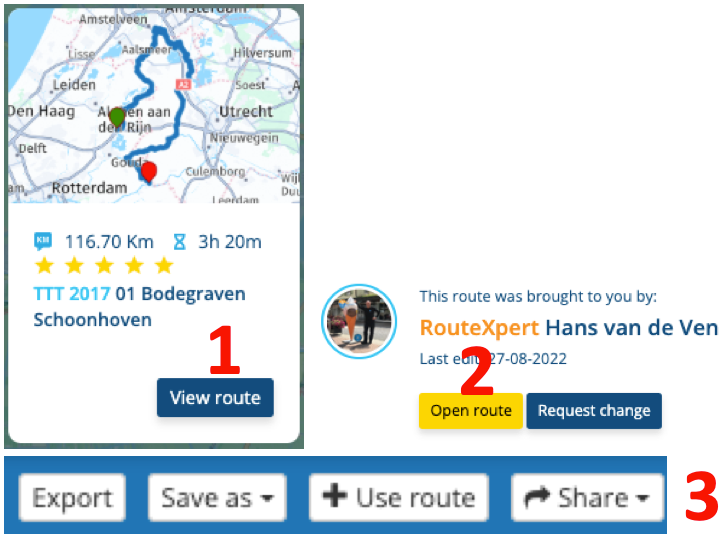
- Click on View route to see all the information about the route in a new window.
- If you like this route, click on Open route to show the route in the Route viewer. ATTENTION! The route is only shown, you cannot yet edit it or open it from your own route list.
- See the options for the displayed route here. Click on + Use route to add this route to your route list and make any adjustments. See How can I use a tracklog? for more information about using a track.
Do you want to use a route from RouteXpert as inspiration? Then make sure to use the option to show multiple routes in the Route editor. Read the Manual 'Display and merge multiple routes' to find out how to do this.